Olympus E-400 Manuel d'utilisateur
Naviguer en ligne ou télécharger Manuel d'utilisateur pour Appareil photos Olympus E-400. Olympus E-400 User Manual [en] Manuel d'utilisatio
- Page / 164
- Table des matières
- MARQUE LIVRES




- Structure of this manual 2
- Basic guide 3
- 2 Loading the battery 4
- 3 Remove the lens cap 5
- Loading the card 6
- Power on 7
- Setting the date/time 8
- 7 Press the i button 9
- Shooting 10
- 1 Holding the camera 10
- 3 Adjust the focus 10
- 4 Release the shutter 11
- Playback/Erasing 12
- Table of Contents 13
- Focusing functions 14
- Exposure, image and color 14
- 1 Mastering the E-400 18
- How to set the functions 19
- 1 When the power switch is 19
- 2 Press the i button 19
- Mastering the E-400 20
- Direct menu 22
- Control dial 22
- 1 Press the MENU button 23
- 2 Use p to select a tab 23
- CUSTOM RESET 23
- 3 Select a function 24
- 4 Select a setting 24
- Control panel setting 25
- Direct buttons setting 25
- Menu setting screen 25
- Shooting guides 26
- Color: White balance 27
- Taking landscape pictures 28
- Taking flower pictures 29
- Taking night scene pictures 31
- 3 Shooting functions 33
- P: Program shooting 34
- A: Aperture priority shooting 35
- S: Shutter priority shooting 37
- M: Manual shooting 39
- Preview function 40
- AF confirmation mark 41
- AF frame 41
- Shutter button 41
- 3F 0.3EV 42
- 3F 0.7EV 42
- 3F 1.0EV 42
- AE bracketing 43
- Flash shooting 44
- Manual flash 46
- Setting the flash mode 48
- Using the built-in flash 48
- Flash intensity control 49
- Lock pin 50
- Lock ring 50
- 2 Set the shooting mode to M 51
- 3 Turn on the flash 51
- /Y/j button 53
- Self-timer shooting 54
- Self-timer lamp 55
- Eyepiece cover 55
- Remote control shooting 56
- Focus mode 60
- S-AF (single AF) shooting 61
- AF confirmation 62
- Viewfinder 62
- Manual focus (MF) 63
- Selecting the record mode 64
- RAW data 65
- How to select the record mode 65
- Metering mode 66
- Changing the metering system 66
- Metering area 67
- Adjust toward 68
- Adjust toward + 68
- F button 68
- AEL button 69
- White balance 71
- Adjusting the color tone 71
- 1 MENU[W][WB] 74
- 4 Press the i button 74
- 3 Press the i button 75
- Picture mode 76
- Gradation 77
- Noise reduction 78
- Color space 78
- 4 Playback functions 79
- Information display 81
- Playback on TV 83
- Editing still images 84
- 1 MENU[q][EDIT] 84
- Playback functions 85
- < button 86
- Single-frame protect 87
- Protecting selected frames 87
- Canceling all protections 87
- Single-frame erase 88
- All-frame erase 88
- Erasing selected frames 89
- Custom reset setting 90
- AEL/AFL mode 92
- Other function settings 93
- 6Printing 99
- Single-frame reservation 100
- Operation guide 100
- All-frame reservation 101
- Direct printing (PictBridge) 102
- 2 Turn on the camera 103
- Custom printing 104
- Easy printing 104
- Printing 106
- Setting printing data 106
- Flowchart 107
- Starting OLYMPUS Master 109
- 2 Click (From Camera) 110
- Card access lamp 111
- Viewing still images 112
- Shooting tips and information 114
- Shooting tips 115
- Playback tips 121
- Error codes 122
- Printing-related indications 123
- Camera maintenance 125
- Cleaning mode k Removing dust 126
- 1 MENU[Z][PIXEL MAPPING] 127
- 9 Information 128
- 1 MENU[W][CARD SETUP] 129
- 3 Use ac to select [YES] 129
- Battery and charger 130
- Information 131
- Shooting Menu 131
- Playback menu 132
- Custom menu 132
- Setup menu 133
- List of record modes 136
- Names of parts 137
- Viewfinder indications 139
- Control panel screen 140
- Glossary 143
- Specifications 147
- 10 Interchangeable lenses 150
- Interchangeable lenses 152
- Main Specifications 152
- Storage Precautions 152
- 11 Others 153
- Product Handling Precautions 154
- Battery Handling Precautions 154
- Caution for Usage Environment 155
- LCD Monitor 155
- SAFETY PRECAUTIONS 156
- For customers in Europe 158
- Trademarks 158
- Printed in China 164
- VH661801 164
Résumé du contenu
zWe recommend that you take test shots to get accustomed to your camera before takingimportant photographs.zThe screen and camera illustrations shown
10Basic guideShooting1 Holding the cameraKeep your fingers and the strap away from the lens and the flash.2 Place the AF frame on the subject while vi
100Print reservation (DPOF)Printing6Single-frame reservationFollow the operation guide to set print reservation for a picture.1 MENU[q][<]2 Selec
101Print reservation (DPOF)Printing6All-frame reservationApplies print reservation to all the pictures stored in the card. The number of prints is fix
102Printing6Direct printing (PictBridge)By connecting the camera to a PictBridge-compatible printer with the USB cable, you can print out recorded pic
103Direct printing (PictBridge)Printing6Connecting the camera to a printerUse the provided USB cable to connect the camera to a PictBridge-compatible
104Direct printing (PictBridge)Printing6Easy printing1 Use bd to display the pictures you want to print on the camera.• Display the image you want to
105Direct printing (PictBridge)Printing6Setting the print paper itemsThis setting varies with the type of printer. If only the printer’s STANDARD sett
106Direct printing (PictBridge)Printing6Setting printing dataSelect whether to print printing data such as the date and time or file name on the pictu
107Using the OLYMPUS Master software77 Using the OLYMPUS Master softwareJust connect the camera to a computer with the USB cable and you can easily tr
108Using the OLYMPUS Master software7Connecting the camera to a computerConnect the camera to your computer with the provided USB cable.1 Use the prov
109Using the OLYMPUS Master software7Starting OLYMPUS Master Windows1 Double-click (OLYMPUS Master) on the desktop.• The OLYMPUS Master main menu i
11ShootingBasic guide4 Release the shutterPress the shutter button all the way (fully).• When a picture is taken, a shutter sound is output.• The card
110Using the OLYMPUS Master software7Displaying the camera’s images on your computerDownloading images to save on your computerSave images downloaded
111Displaying the camera’s images on your computerUsing the OLYMPUS Master software7Disconnecting the camera from your computerAfter downloading image
112Viewing still imagesUsing the OLYMPUS Master software7 Macintosh1) The trash icon changes to the eject icon when the [Untitled] or [NO_NAME] icon
113Using the OLYMPUS Master software7Transferring images to your computer without using OLYMPUS MasterYour camera supports the USB Mass Storage Class.
114Getting to know your camera better88 Getting to know your camera betterTips before you start taking picturesThe camera does not turn on even when a
115Shooting tips and informationGetting to know your camera better8The date and time has not been setThe camera is used with the settings at the time
116Shooting tips and informationGetting to know your camera better8Subjects that are difficult to focus onIt may be difficult to focus with auto focus
117Shooting tips and informationGetting to know your camera better8Taking pictures with less flashThe flash will light up automatically when it is not
118Shooting tips and informationGetting to know your camera better8Taking pictures of a white beach or snow sceneIn normal cases, white subjects such
119Shooting tips and informationGetting to know your camera better8Image turns out too bright or too darkWhen taking pictures in S mode or A mode, the
12Basic guidePlayback/ErasingPlaying back imagesPressing the q (playback) button displays the last picture taken.Close-up playbackEach time you rotate
120Shooting tips and informationGetting to know your camera better8Functions that cannot be selected from menusSome items may not be selectable from t
121Shooting tips and informationGetting to know your camera better8Confirming the exposure when it is difficult to view the monitor outdoorsThe monito
122Getting to know your camera better8When error messages are displayedError codesViewfinder indicationsMonitor indicationPossible cause Corrective ac
123When error messages are displayedGetting to know your camera better8Printing-related indicationsFor more details on solutions, refer to the printer
124When error messages are displayedGetting to know your camera better8JAMMEDThe paper is jammed. Remove the jammed paper.SETTINGS CHANGEDThe printer’
125Getting to know your camera better8Camera maintenanceCleaning and storing the camera Cleaning the cameraTurn off the camera and remove the battery
126Camera maintenanceGetting to know your camera better8Cleaning mode k Removing dustIf dust or dirt gets on the image pickup device, black dots may a
127Camera maintenanceGetting to know your camera better8Pixel mapping k Checking the image processing functionsThe pixel mapping feature allows the ca
128Information99 InformationUsable cards“Card” in this manual refers to a recording medium. This camera can use CompactFlash, Microdrive or xD-Picture
129Card basicsInformation9Formatting the cardNon-Olympus cards or cards formatted on a computer must be formatted with the camera before they can be u
13Table of ContentsHow to use the mode dial ...18Easy shooting modes ...
130Information9Battery and chargerz Use the single Olympus lithium-ion battery (BLS-1).Other batteries cannot be used.z The camera’s power consumption
131Information9Menu directoryShooting MenuTab Function SettingRef. pageCARD SETUP ALL ERASE/FORMATP. 8 8P. 1 2 9CUSTOM RESET SETTINGRESETP. 9 0RESET1
132Menu directoryInformation9Playback menuCustom menuTab Function SettingRef. pageqmK*/L/M/N/OP. 82yOFF/ON*P. 82EDITRAW DATA EDITP. 84JPEG EDITBLACK &
133Menu directoryInformation9Setup menuTab Function SettingRef. pageX kP. 8CF/xDCF*/xDP. 1 2 9FILE NAMEAUTO*/RESETP. 9 5sLo -7 - 0* - Hi +7P. 9 6W*1P.
134Information9Functions that can be set by shooting modeFunctionAUTOP A S Mi l &j /gAperture valuek 3 k 3 kShutter speedk 3 kBulb shootingk 3 kF
135Functions that can be set by shooting modeInformation9FunctionAUTOP A S Mi l &j /gAUTO POP UP 3AEL/AFL 3 kAEL/AFL MEMO 3 kAEL METERING 3 k; FUN
136Information9List of record modesThe file size in the table is approximate.Record modeNumber of pixels Compression File formatFile size(MB)RAW3648x2
137Information9Names of partsCameraLCD monitorgP. 142Viewfinder gP. 1 3 9S (Erase) buttongP. 8 8INFO (Information display) button gP. 81MENU buttongP.
138Names of partsInformation9Hot shoe gP. 5 0Shutter buttongP. 10Mode dial gP. 18Self-timer/Remote control lamp/Remote control receiver gP. 55, 57Mirr
139Names of partsInformation9Viewfinder indicationsNo. Items Indication examples Ref. page1 AF frame P. 41, 592 Aperture value P. 34 - 393 Shutter spe
14Table of ContentsFlash shooting...44Flash mode...
140Names of partsInformation9Control panel screenNo. Items Indication examples Ref. page1 Battery check (ready for use), (charging re
141Names of partsInformation915 Record modeRAW+SHQP. 6 516 AF framePP. 5 917 AF modeS-AFP. 6 018Number of storable still pictures135k19 Super FP flash
142Names of partsInformation9LCD monitor indications (during playback)You can switch the monitor display using the INFO (information display) button.
143Information9GlossaryA (Aperture Priority) ModeYou set the aperture yourself and the camera automatically varies the shutter speed so that the pictu
144GlossaryInformation9Color temperatureThe spectral balance of different white light sources is rated numerically by color temperature k a concept of
145GlossaryInformation9EV (Exposure Value)A system for measuring exposure. EV0 is when the aperture is at F1 and the shutter speed is 1 second. The EV
146GlossaryInformation9RAWRefers to raw data, data which has not been enhanced with a camera option like white balance, sharpness, contrast, etc. This
147Information9Specifications Product typeProduct type : Single-lens reflex digital camera with interchangeable lens systemLens : Zuiko Digital, Four
148SpecificationsInformation9 Exposure controlMetering system : TTL full-aperture metering system(1) Digital ESP metering(2) Center weighted averagin
149SpecificationsInformation9 Power supplyBattery : Li-ion Battery (BLS-1) x1 Dimensions/weightDimensions : 129.5 mm (W) x 91 mm (H) x 53 mm (D)
15Table of ContentsSingle-frame/Close-up playback ...79Index display/Calendar display
150Interchangeable lenses1010 Interchangeable lensesUsable lensesSelect the lens that you want to shoot with.Use a specified Four Thirds lens (Four Th
151Interchangeable lenses10ZUIKO DIGITAL interchangeable lens Names of parts1 Hood mount section 2 Filter mount thread3 Zoom ring4 Focus ring5 Mount
152ZUIKO DIGITAL interchangeable lensInterchangeable lenses10 Main SpecificationsCan be used with the optional EX-25 extension tube under the followi
15311Others11 OthersRead All Instructions — Before you use the product, read all operating instructions. Save all manuals and documentation for future
154SAFETY PRECAUTIONS11OthersWARNING( Do not use the camera near flammable or explosive gases.( Do not use the flash on people (infants, small childre
155SAFETY PRECAUTIONS11OthersWARNING•Keep batteries dry at all times. •To prevent batteries from leaking, overheating, or causing a fire or explosion,
156SAFETY PRECAUTIONS11Others•In places subject to low temperatures, the LCD monitor may take a long time to turn on or its color may change temporari
157SAFETY PRECAUTIONS11Othersby turning the equipment off and on, the user is encouraged to try to correct the interference by one or more of the foll
158SAFETY PRECAUTIONS11OthersUse Only Dedicated Rechargeable Battery and Battery ChargerWe strongly recommend that you use only the genuine Olympus de
159IndexF (Exposure compensation) ...68W (Language selection) ...970 (Protect) ...
16Table of ContentsPrint reservation (DPOF) ...99Print reservation ...
160IndexIIndex display G ...80JJPEG editing ...84LLANDSCA
161Memo
163Memo
© 2006 Printed in ChinaVH661801
17Table of ContentsCard basics ...128Usable cards...
18Mastering the E-40011 Mastering the E-400The mode dial allows you to change the camera settings easily according to the subject. Some of these setti
19Mastering the E-4001How to set the functionsHow to make function settingsThere are three basic ways to make function settings with this camera.• Set
2Structure of this manualThis section explains the preparations and settings for the camera, and basic camera operation from easy techniques for shoot
20How to set the functionsMastering the E-40013 Use p to move the cursor to the function you want to set. E.g.) When setting Sequential/Self-timer/Rem
21How to set the functionsMastering the E-4001Functions on the control panel screenThe functions that can be set on the basic display and detailed dis
22How to set the functionsMastering the E-4001Setting functions using direct buttonsThis camera is equipped with direct buttons where functions have b
23How to set the functionsMastering the E-4001Setting on the menu1 Press the MENU button.• The menu is displayed on the LCD monitor.2 Use p to select
24How to set the functionsMastering the E-40013 Select a function.4 Select a setting. 5 Press i repeatedly until the menu disappears.• The normal shoo
25How to set the functionsMastering the E-4001Descriptions in this manualThe operating instructions of the control panel screen, direct buttons and me
26Improving your shooting skills k Shooting guides22 Improving your shooting skills k Shooting guidesTake pictures frequently to familiarize yourself
27Basic function guidesImproving your shooting skills k Shooting guides2Brightness: Exposure compensationThe camera automatically determines the apert
28Improving your shooting skills k Shooting guides2A guide to functions for different subjectsThis section describes the functions suitable under diff
29A guide to functions for different subjectsImproving your shooting skills k Shooting guides2Changing metering modeDepending on the depth and the dir
3Basic guideBasic guideThread the strap as indicated by the arrows (1, 2).Lastly, pull the strap tight making sure that it is fastened securely (3).At
30A guide to functions for different subjectsImproving your shooting skills k Shooting guides2Using exposure compensationWhen shooting a picture with
31A guide to functions for different subjectsImproving your shooting skills k Shooting guides2Taking night scene picturesThere are different types of
32A guide to functions for different subjectsImproving your shooting skills k Shooting guides2Using manual focusFor cases when the subject is dark and
33Shooting functions k Selecting the appropriate mode for shooting 33 Shooting functionsWhen you select a mode to suit the shooting situation, the cam
34Shooting functions k Selecting the appropriate mode for shooting 3P: Program shootingThe camera sets the optimum aperture value and shutter speed au
35Shooting functions k Selecting the appropriate mode for shooting 3A: Aperture priority shootingThe camera sets the optimum shutter speed automatical
36A: Aperture priority shootingShooting functions k Selecting the appropriate mode for shooting 3Display in the viewfinder when the shutter button is
37Shooting functions k Selecting the appropriate mode for shooting 3S: Shutter priority shootingThe camera sets the optimum aperture value automatical
38S: Shutter priority shootingShooting functions k Selecting the appropriate mode for shooting 3Display in the viewfinder when the shutter button is p
39Shooting functions k Selecting the appropriate mode for shooting 3M: Manual shootingAllows you to set the aperture and shutter speed manually. You c
4Preparing the batteryBasic guide2 Loading the battery• Close the battery compartment cover until a click is heard.Unloading the batteryPress the batt
40Preview functionShooting functions k Selecting the appropriate mode for shooting 3Noise in imagesDuring shooting at slow shutter speeds, noise may a
41Shooting functions k Various shooting functions3If correct focus cannot be obtained (Focus lock)The camera’s auto focus may not be able to focus on
42Shooting functions k Various shooting functions3AE bracketingThe camera automatically shoots a number of pictures at different exposure values for e
43AE bracketingShooting functions k Various shooting functions3How AE bracketing compensates exposure in each exposure modeDepending on the selected e
44Shooting functions k Various shooting functions3Flash shootingFlash modeThe camera sets the flash mode according to various factors such as firing p
45Flash shootingShooting functions k Various shooting functions3Slow synchronization (1st curtain) #SLOWThe slow synchronization flash is designed for
46Flash shootingShooting functions k Various shooting functions3Slow synchronization (1st curtain)/Red-eye reduction flash !SLOWWhile using slow synch
47Flash shootingShooting functions k Various shooting functions3Flash modes available in different exposure modes*1 When the flash is set to the Super
48Flash shootingShooting functions k Various shooting functions3Setting the flash mode# button Control dialip: FLASH MODEiUsing the built-in flashI
49Flash shootingShooting functions k Various shooting functions3Flash intensity controlThis adjusts the amount of light emitted by the flash.In some s
5Basic guideAttaching a lens to the camera1 Remove the body cap from the camera and the rear cap from the lens2 Attaching a lens to the camera• Align
50Flash shootingShooting functions k Various shooting functions3Using the external electronic flashBe sure to attach the flash to the camera before tu
51Flash shootingShooting functions k Various shooting functions3Super FP flashSuper FP flash is available with the FL-50 or FL-36. Use the Super FP fl
52Flash shootingShooting functions k Various shooting functions34 Set the ISO value and aperture value on the camera to match the flash control mode o
53Shooting functions k Various shooting functions3Single-frame shooting/sequential shootingSingle-frame shooting o 1 frame at a time when the shutter
54Shooting functions k Various shooting functions3Self-timer shootingThis function lets you take pictures using the self-timer. You can set the camera
55Self-timer shootingShooting functions k Various shooting functions3Using the self-timerPress the shutter button all the way.• A picture is taken.• W
56Shooting functions k Various shooting functions3Remote control shootingBy using the optional remote control (RM-1), you can take a picture with your
57Remote control shootingShooting functions k Various shooting functions3Using the remote controlMount the camera securely on a tripod, point the remo
58Remote control shootingShooting functions k Various shooting functions3 TIPSThe remote control lamp does not blink after the shutter button on the
59Shooting functions k Focusing functions3AF frame selectionNormally, the camera measures the distance to the subject using the 3 AF frames in the vie
6Basic guideLoading the cardOpen the card cover and insert the cardRemoving the card• Never open the card cover while the card access lamp is blinking
60Shooting functions k Focusing functions3Focus modeThe following focus modes are available with this camera:S-AF (single AF) : Focusing is performed
61Focus modeShooting functions k Focusing functions3S-AF (single AF) shootingFocusing is performed once when the shutter button is pressed halfway. If
62Focus modeShooting functions k Focusing functions3C-AF (continuous AF) shootingThe camera repeats focusing while the shutter button remains pressed
63Focus modeShooting functions k Focusing functions3Manual focus (MF)This function allows you to manually focus on any subject while looking through t
64Shooting functions k Exposure, image and color3Selecting the record modeYou can select a record mode in which to take pictures. Choose the record mo
65Selecting the record modeShooting functions k Exposure, image and color3RAW dataThis is unprocessed data that has not undergone changes in white bal
66Shooting functions k Exposure, image and color3Metering mode k Changing the metering systemThere are 5 ways to measure the subject brightness: Digit
67Metering mode k Changing the metering systemShooting functions k Exposure, image and color3e Digital ESP meteringThe camera measures the light level
68Shooting functions k Exposure, image and color3Exposure compensation k Varying the image brightnessIn some situations, you may get better results if
69Shooting functions k Exposure, image and color3AE lock k Locking the exposureThe metered exposure value can be locked with the AEL button (AE lock).
7Basic guidePower onDust reduction function operationThe dust reduction function is automatically activated when the camera is turned on. Ultrasonic v
70Shooting functions k Exposure, image and color3White balance k Adjusting the color toneColor reproduction differs depending on the light conditions.
71White balance k Adjusting the color toneShooting functions k Exposure, image and color3Color temperatureThe spectral balance of different white ligh
72White balance k Adjusting the color toneShooting functions k Exposure, image and color3Setting the auto/preset/custom white balanceYou can adjust th
73White balance k Adjusting the color toneShooting functions k Exposure, image and color3 TIPSWhen subjects with no white appear in the image:J In th
74White balance k Adjusting the color toneShooting functions k Exposure, image and color3WB CompensationThis function lets you make fine changes to th
75White balance k Adjusting the color toneShooting functions k Exposure, image and color3Setting the one-touch white balanceThis function is useful wh
76Shooting functions k Exposure, image and color3Picture modeYou can select image tone to create unique image effects. You can also fine-adjust image
77Shooting functions k Exposure, image and color3GradationTwo types of gradation are available.HIGH KEY (H) : Extended bright gradations.LOW KEY (L) :
78Shooting functions k Exposure, image and color3Noise reductionThis function reduces the noise that is generated during long exposures. When shooting
79Playback functions44 Playback functionsThe basic procedure for viewing pictures are as shown below.However, before using any of these functions, fol
8Basic guideSetting the date/timeDate and time information is recorded on the card together with the images. The file name is also included with the d
80Playback functions4Index display/Calendar displayThis function lets you show several images on the monitor at the same time. This is useful when you
81Playback functions4Information displayThis allows you to display detailed information about the image.Luminance information can also be displayed wi
82Playback functions4SlideshowThis function displays images stored on the card one after another. Images are displayed one by one for about 5 seconds
83Playback functions4Playback on TVUse the video cable provided with the camera to play back recorded images on your TV.1 Turn the camera and TV off,
84Playback functions4Editing still imagesRecorded images can be edited and saved as new images. Available editing functions depend on the image format
85Editing still imagesPlayback functions43 The setting screen varies with the image data format. Select the data you want to edit and do the following
86Playback functions4Copying imagesThis function lets you copy images to and from the xD-Picture Card and CompactFlash or Microdrive. This menu can be
87Playback functions4Protecting images k Preventing accidental erasureProtect images you do not want to erase. Protected images cannot be erased by th
88Playback functions4Erasing imagesLets you erase recorded images. You can select single-frame erase, which erases only the currently displayed image;
89Erasing imagesPlayback functions43 Use ac to select [YES], then press i. • All frames will be erased.Erasing selected framesThis function lets you e
9Setting the date/timeBasic guide5 Repeat this procedure until the date and time are completely set• The time is displayed in the 24-hour format.6 Use
90Customizing the settings/functions of your camera55 Customizing the settings/functions of your cameraNormally, current camera settings (including an
91Custom reset settingCustomizing the settings/functions of your camera5Functions that can be registered in CUSTOM RESET SETTING & functions that
92Customizing the settings/functions of your camera5AEL/AFL modeYou can use the AEL button to perform AF or metering operations instead of using the s
93Customizing the settings/functions of your camera5Other function settingsAEL/AFL memoYou can lock and maintain the exposure by pressing the AEL (AE
94Other function settingsCustomizing the settings/functions of your camera5Auto pop upThe built-in flash pops up automatically in low light or backlig
95Other function settingsCustomizing the settings/functions of your camera5File nameWhen you take a picture, the camera assigns it a unique file name
96Other function settingsCustomizing the settings/functions of your camera5Rec view k Checking the picture immediately after shootingThis allows you t
97Other function settingsCustomizing the settings/functions of your camera5USB modeYou can connect the camera directly to a computer or printer with t
98Other function settingsCustomizing the settings/functions of your camera5Selecting the video signal type before TV connectionThis lets you select NT
99Printing66PrintingPrint reservationPrint reservation allows you to save printing data (the number of prints and the date/time information) with the
Plus de documents pour Appareil photos Olympus E-400
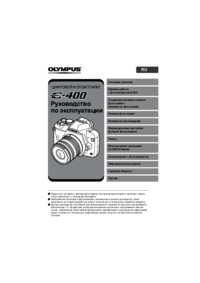

 (92 pages)
(92 pages)







Commentaires sur ces manuels